It’s good practice to run this check before access is granted to the cast or stakeholders. This is so any mistakes can be rectified now, when it is much easier to do so.
If you have gone past this point and are now preparing to run the script to automatically separate your killed and approved images, you should also follow these steps to triple check your folder structures and filenames are as described here so that the Script doesn’t run into any problems.
Do not run the script if your folders and filenames do not follow these protocols. If you are unsure, contact your Image Approvals account manager.
Checking Filenames
A quick way to check filenames is to open the “All Images” spreadsheet report and do a quick scroll through them to make sure none of the filenames look irregular.
Most importantly, you must check for duplicate filenames and can do so quickly by doing the following:
- Select the first column
- Click Conditional Formatting > Highlight Cells Rule > Duplicate Values then click OK.
- Excel will now highlight any cells with duplicate values. The only cells that should be highlighted are those containing Image Name and Day marked as done information.
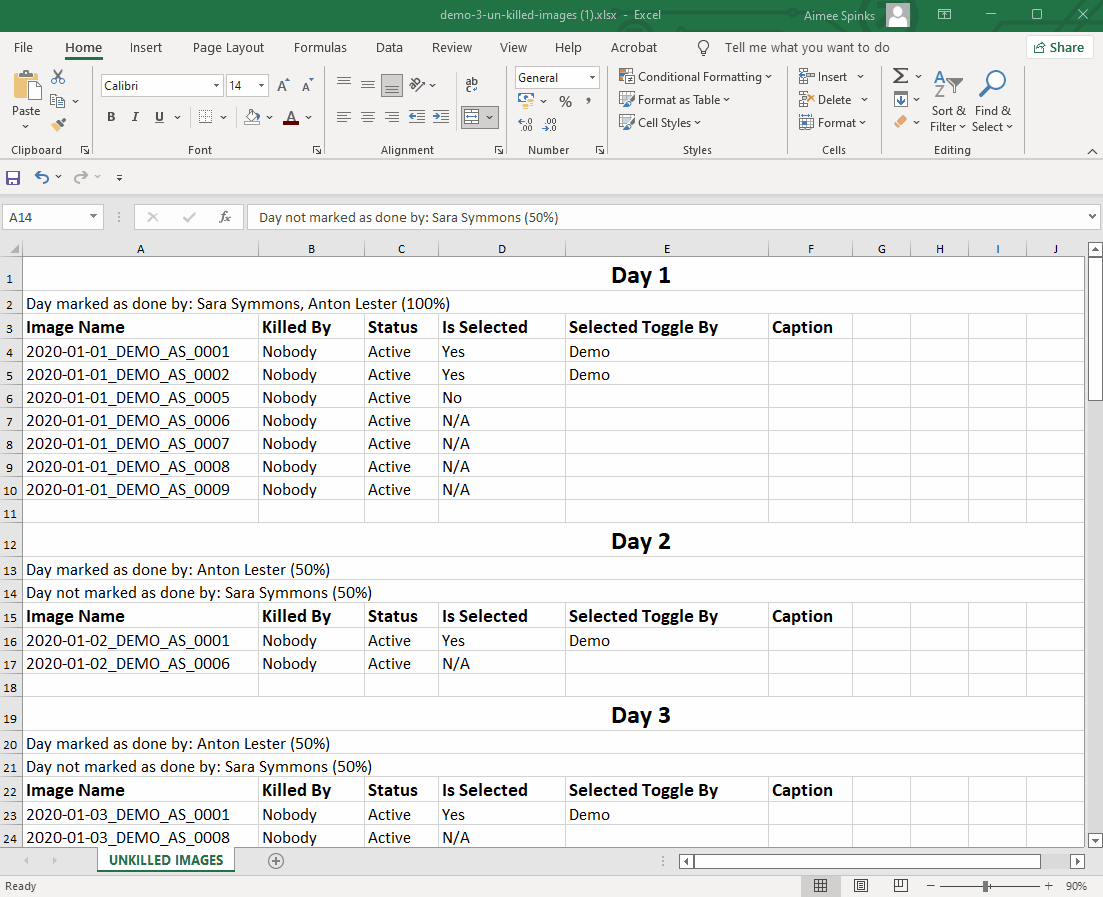
If you don’t have any duplicate filenames, fantastic! You can now run the script. If you do have duplicate filenames, contact your Image Approvals account manager for assistance on how to proceed.
