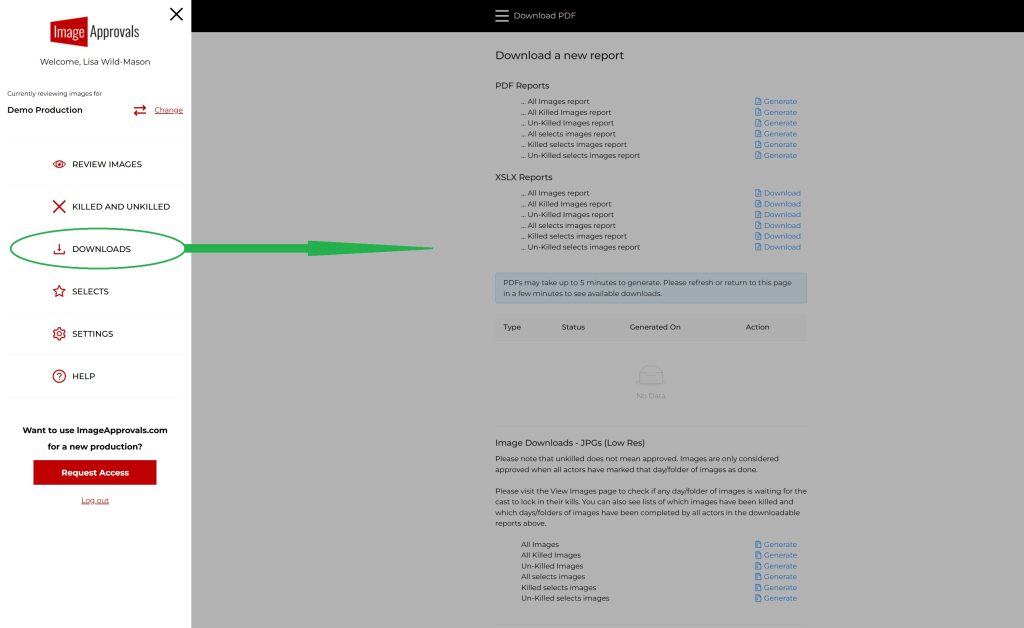If you want to learn how to make selects from the approved stills, check out this article first.
If you’ve made your selects and want to share them with others, here are four ways you can do so:
1 – Selects are global
Only Production Accounts holders may mark or unmark images as a select. So that selects can be more easily collated into one final delivery package, all selects are global; this means that all select actions are shared by the Production Account holders. This is a great way to have multiple producers or publicists working together on a project to create the final set of images they would like to go to distributors.
For example, if User A marks Image A as a select, User B will also see this image marked as a select.
If User B unmarks Image A as a select, then it will also show as not being a select when User A looks at the image.
Reviewing your selects on the Selects Page
To see which images have been marked as a select by you or the other production account holders, simply click on the Selects page from the menu. From here, you’ll be able to see thumbnails of your selects and click through them.
2 – Share securely with Viewer Accounts
If you have stakeholders you’d like to be able to securely share your selects with, but you don’t want to give them all of the permissions that come with a Production Account, then why not set them up with a Viewer account?
Viewer accounts can do just that; view images. You can even restrict which images they see. For instance, we can set them up with the ability to see all images, images that have not been killed, or just images that have been marked as a select.
Depending on how secure you’d like your images to be, we can even enable or disable personalised watermarks to display over the images and can also give or revoke the ability for Viewers to download individual JPGS.
Setting up stakeholders with a Viewer account is a great way to be able to allow them to see the images in a secure way.
3 – PDF contact sheets
Want to share your selects without the need to create more accounts? No problem! Simply head on over to the Downloads page and grab yourself some PDF contact sheets.
Click Request for the type of report you’d like to see, wait a few minutes (you can navigate away from the page – no need to stay on it) then hit the refresh button to see your PDF requests ready to download at the bottom of the page. You can also ask us to enable watermarks on the thumbnails for added security!
You can now share thumbnails of your selects with anyone who needs to see them!
4. Enabling Image Downloads
You can request download access for specific Production (Agent) or Viewer accounts, giving them the ability to download images directly from the Downloads page within the platform.
When downloads are enabled:
- Production users can access all image sets, including full collections, killed and un-killed images, selects, and filtered combinations like unkilled selects.
- Viewer users can also download images, but only within their assigned permissions — for example, they may only see un-killed images or approved selects, depending on the setup.
You can also choose whether the downloaded files are delivered as clean, usable JPGs or watermarked versions for added security.
To protect your project assets, we’ll only activate download access once we’ve received written permission from the project lead. All download-related requests will be directed through that person, so there’s no need to worry about unauthorised access — we’ll handle the gatekeeping for you.