Though you can mark your selects in parallel to the cast going through their approvals, it is understandable that you might want to wait until you know which images they have approved before doing so.
This is a quick guide to show you how to view just the images that are approved and how to mark them as a select. Please note that this particular guide can only be followed once all actors have marked all of their days as done. If any of the days show as Waiting for actors, then these days will not be visible when following the steps below:
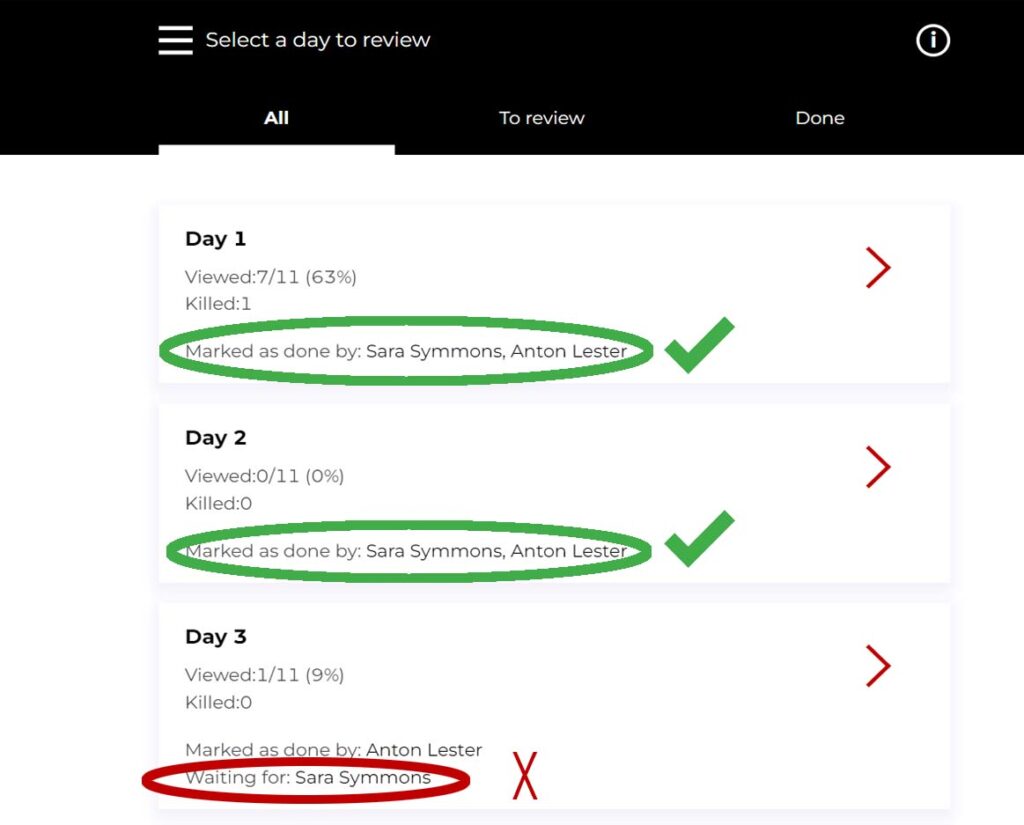
Viewing approved images only and marking your selects:
If all of your shoot days have been marked as done by all actors, then you can follow these steps to easily see which images are approved so you can choose your selects from them:
- Log in to your account at app.imageapprovals.com and select the production you wish to view.
- Open the menu and navigate to the Killed and Unkilled page.
- Select the Unkilled tab and use the drop-down menu to select the shoot day you want to view. Please note that you will only see shoot days in the drop-down menu that have been marked as done by all the actors who appear in them. Any shoot days which have actors in them who have not marked the day as done will not appear here which is why we recommend only following this guide when all cast are marked as complete.
- Click on the first thumbnail to view the image and navigate through the approved photos for that day using the cursor keys or by clicking the left of the image to go to the previous photo or the right of the image to move on to the next photo.
- If there is an image you would like to mark as a select, just click the yellow star icon at the top of the screen. Click it again to undo your choice.
- To review your selects, simply open up the menu and navigate to the Selects page and use the drop-down menu to choose the day you’d like to view the selects for.
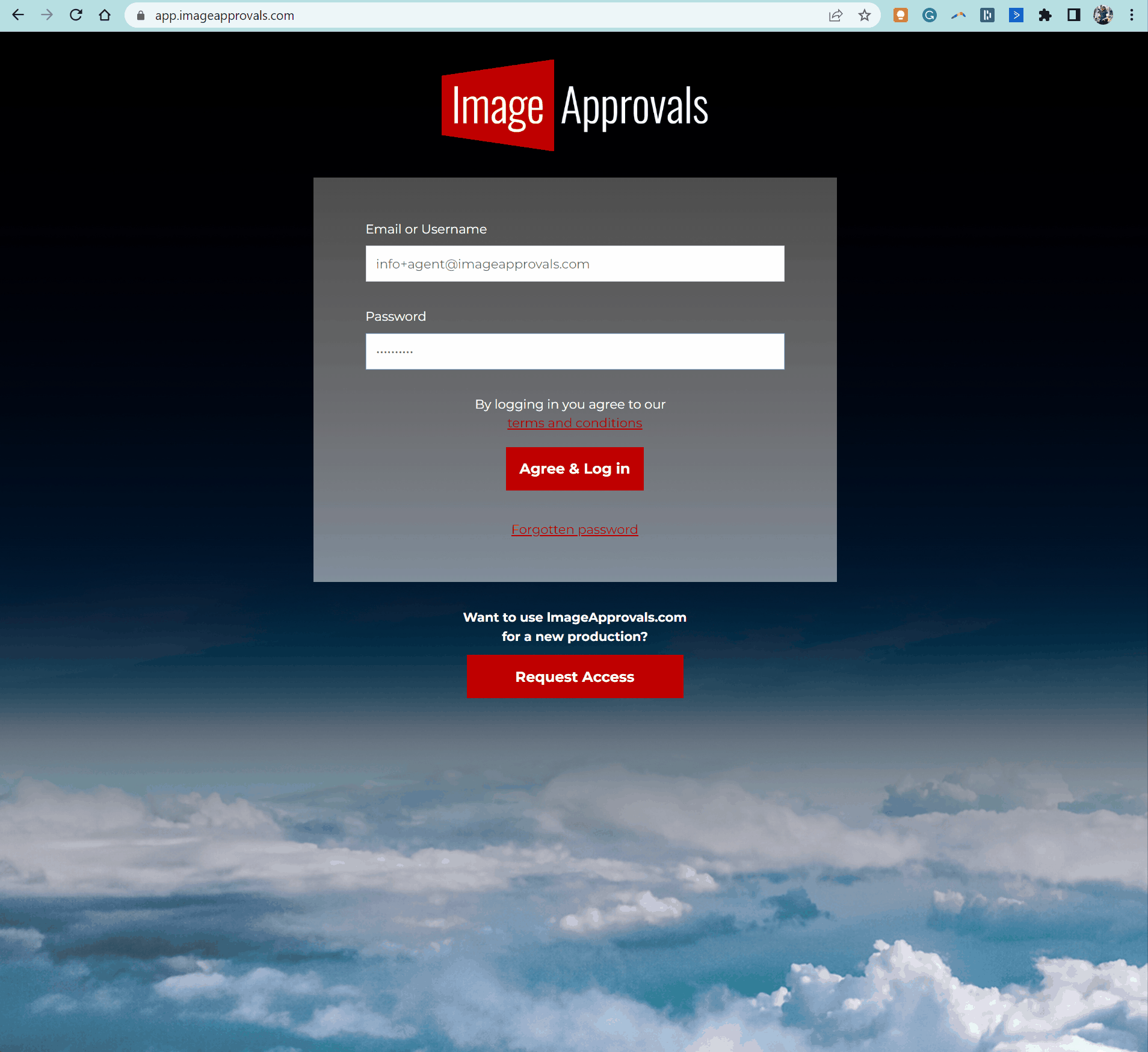
Want to learn how to share your selects? Check this article for the various ways you can do so.
