Just want to create contact sheets of approvals, kills or selects?
No worries! You can do this easily in Image Approvals. Check out this article to learn how to instantly generate contact sheets and spreadsheet reports with a single click directly via our platform.
What if I need more complex/customisable contact sheets?
If you haven’t already, download your free version of Adobe Bridge and see why you should use the perfect duo of Image Approvals and Bridge here.
So, you have completed your talent approvals and now have a folder of approved images to send out into the world! But what do you do if one news outlet wants to see all the BTS images you have for a certain episode, or a stakeholder wants to see your choices for social media release?
If you have followed our recommended file naming and folder structuring and made use of Bridge’s star and label features, you’ll be able to identify these images in no time at all!
If the images you want span several different folders, we recommend identifying the stills you need and copying them all into one temporary folder. You can then select all of the images you want to put into the contact sheet and create it by following these simple steps:
>Select your images
> click on Output at the top of the screen
> Drag your selected images onto the contact sheet template
> Adjust the Output Settings
> click Export to PDF
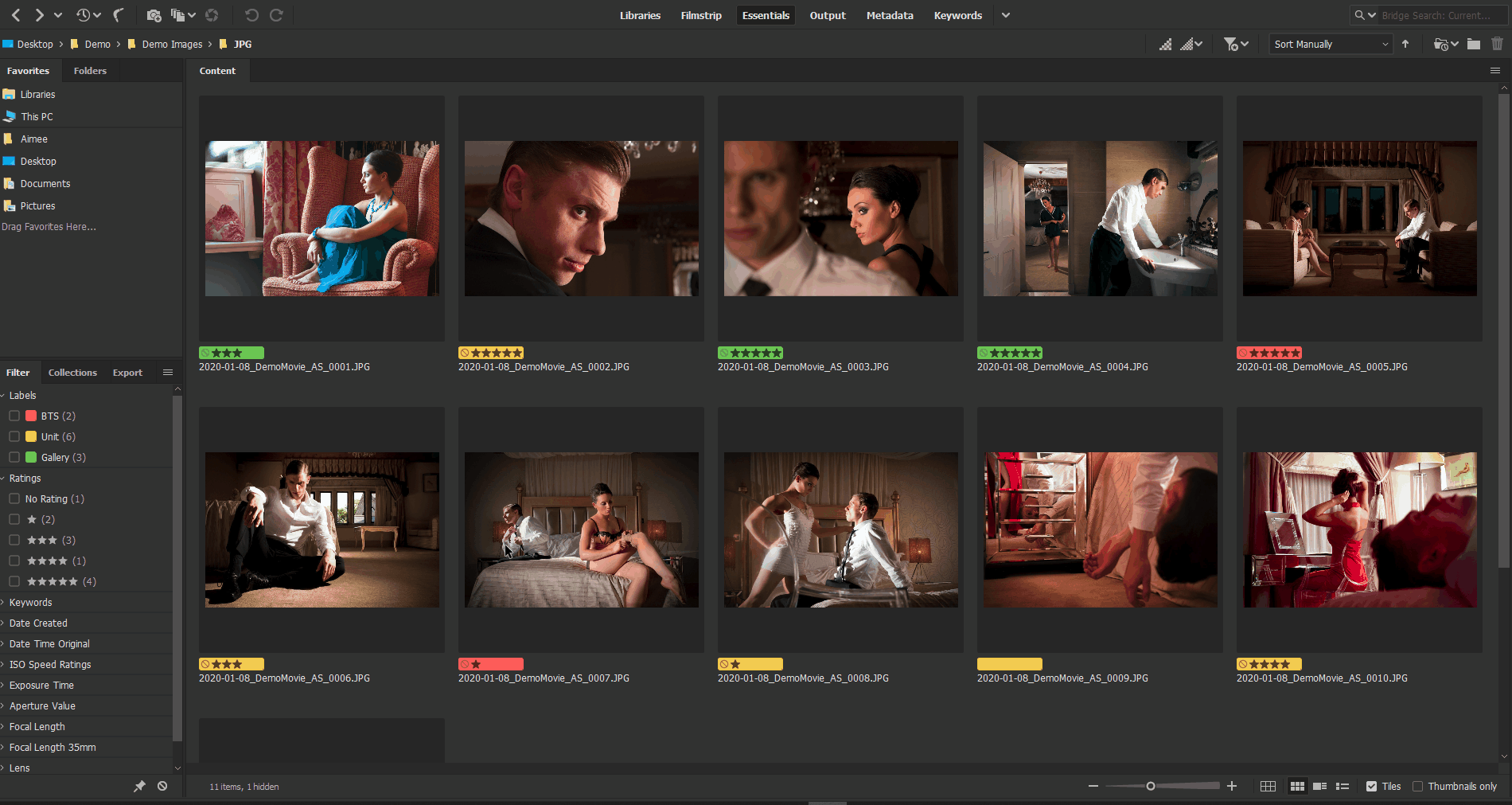
Don’t forget to delete your temporary folder once you have finished with it so that you don’t end up with a hard to navigate folder structure and superfluous files clogging up your hard drive!
