Having proper file naming and folder structures in place makes it easy to find images, see key information at a glance and ensure you do not lose images.
We HIGHLY recommend forwarding this PDF to your photographers at the start of production and making sure they adhere to these specifications.
In case your photographer has already left your production and you need to do this yourself, please follow the steps below. This step is the most important to get right so if you are struggling, please contact your Image Approvals account manager for support.
Filenaming:
Please ensure your file naming follows this protocol:
PRODUCTION-NAME_ShootDay_PhotographersInitials_4DigitSequenceNumber
- Start each day’s image count at 1.
- Your RAW and JPG files that correspond to one another must have EXACTLY the same file
name.- Do not change anything between them other than the file extension, this includes not adding signifiers of editing such as adding -edit to any edited JPG images. For instance, if an image appears in multiple folders (RAW, JPG Full Res, JPG Low Res, JPG Selects and Edits) it MUST have the same filename in each folder.
- Do not include periods (.) in any part of your filename other than the format extension
eg .JPG .DNG etc. Doing so risks corrupting your images.
For example, the first image taken by Aimee Spinks on shoot day 6 of the show “Outlander” would have the following file name:
Outlander_Day006_AS_0001.JPG
Outlander_Day006_AS_0001.DNG
Excluding any .XMP files, there should be the same number of images within the RAW, JPG Full Res and JPG Low Res folders. If there are not, you are likely missing images from your photographer so check in with them if this is the case.
Why do this?
- It makes it easy to retrospectively find images and identify episodes if applicable.
- The production can identify who took the shot when sharing a job with other shooters and credit correctly.
- It ensures there are no duplicate filenames which can cause confusion and contractual issues should you accidentally release a killed image that has the same filename as an approved image.
Folder Structure:
Having the following folder structure in place is vital for maintaining a quick and secure workflow and also enables our software to automatically separate your images into Killed and Approved folders once the cast have finished their kills. Please organise your folders as one level deep as per the below:
Day 001 – 1st Jan – RAW
Day 001 – 1st Jan – JPG
Day 003 – 3rd Jan – RAW
Day 003 – 3rd Jan – JPG
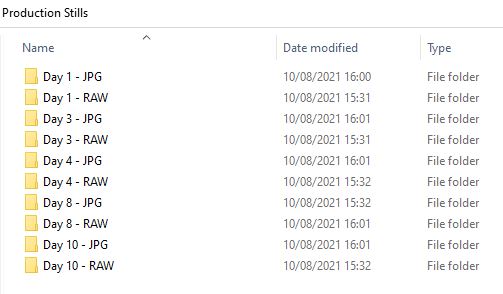
Additional Images:
Some photographers like to submit edits or selects and we have given them advice on how to do this in the downloadable PDF above. However, if they have not followed the instructions laid out in the PDF, you can manage their additional files by giving them their own folder. For example;
Example Production Name
2022-01-01_RAW
2022-01-01_JPG Full Res
2022-01-01_JPG Low Res
2022-01-01_JPG Selects
2022-01-01_Edits
2022-01-02_RAW
2022-01-02_JPG Full Res
2022-01-02_JPG Low Res
2022-01-02_JPG Selects
2022-01-02_Edits
2022-01-03_RAW
2022-01-03_JPG Full Res
2022-01-03_JPG Low Res
2022-01-03_JPG Selects
2022-01-03_Edits
Why is it important to do this?
Each version of an image should exist in its own folder so that they can all share the same filename. Ideally, you want to ensure your photographer follows the steps in this PDF guide as it is much more time efficient for everyone if they do so.
Key things to consider when file naming and organising folder structures
- All folders should be listed in an appropriate order, typically this is chronologically.
- All files within folders MUST have unique names, preferably with a consistent file naming protocol across the whole production.
- Filenames for different image formats MUST match, e.g. for RAW, High Res JPGs and Low Res JPGs, it’s important to make sure that these images have the same file names. The only thing that should be different is the extension. For example:
- In the RAW folder: DSC9887_001.RAW
- In the High Res JPG folder: DSC9887_001.JPG
- In the Low Res JPG folder: DSC9887_001.JPG
- For Photographers: we recommend creating your JPGS only AFTER you have renamed your RAW files so that you can be sure they are identical.
- For Photographers: please export RAW files to a universal RAW file format, such as DNG/TIFF, and submit these, as they can be read by more people and don’t require any proprietary software to view them.
Bulk File Renaming Tools
If you need to make simple changes to image filenames in bulk, you can use Adobe Bridge. You can see how to rename image files in Adobe Bridge by visiting this tutorial page.
If you need to make complex changes to filenames in bulk, the best tool for the job is Bulk Rename Utility (BRU), which can be downloaded for free here. You can see how to use Bulk Rename Utility by visiting this tutorial page.
For delivery to Image Approvals:
- RAW files:
Please deliver your RAW files either as TIFF or DNG files. - JPG files:
Please deliver JPG files at their maximum resolution and quality.
****Double-check you have the same number of JPG to RAW files to ensure nothing is missing or duplicated****
For delivery post-approvals:
Please speak with your unit publicist to discuss how they would like to receive your images.
For Photographers:
Highlighting images as selects or BTS
If you want to further delineate your images then the best way to do this is via ratings and labels. Do not create multiple folders to do this.
If you are already familiar with using star ratings either via Adobe Bridge or Lightroom then we recommend using the following rating system:
- 1* for your unit selects from each day
- 2* for your BTS shots from each day
- 3* for any BTS shots you’d also like to highlight as a select
If you aren’t sure how to do this, read on and you’ll find it much easier to organise and retrospectively find images!
Adobe Lightroom has these features but we recommend Adobe Bridge for its simplicity of use and the fact you can now download Bridge for free! In fact, we highly recommend anyone who deals with large numbers of images on a regular basis uses Adobe Bridge – it will make your life so much easier. We’re looking at you, unit publicists!
Using Bridge’s star rating and labelling systems mean you can identify very specific parameters within images without having to create endless amounts of folders and duplicate images when they fulfill multiple identifying criteria.
For instance, if a producer asks if you have any images of the director working with an actor during a particular day/scene, you can quickly identify the folder you need to look in by its name, and can then filter for BTS images within that folder in Bridge in order to find it without having to spend ages sifting through dozens of folders and thousands of images or renaming every image with a caption of what is in it.
Check out this article for more information on how to use Bridge’s star and labelling features.
