If you have a viewer account, it means you’ve been granted permission to see certain images from a production and may also have the ability to download low res JPGS directly from the platform.
If you believe you should have the ability to download images, or see images you are not seeing, please contact the person within the production team who is liaising with Image Approvals on this project.
1-Logging in:
Log in to the system by visiting app.imageapprovals.com and using the credentials supplied to you in your Welcome Pack.
If you are having problems logging in, please navigate to “I cant log in“.
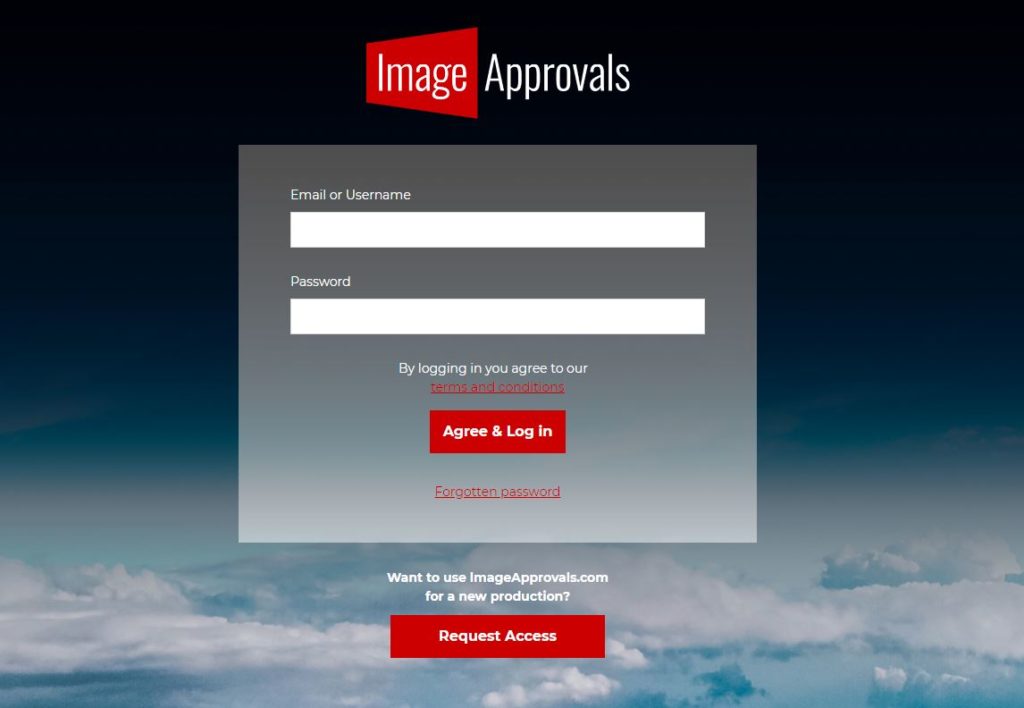
______________________________________________________________________________
2 – VIEWING PRODUCTION STILLS:
Select the production you wish to view. This will take you to the select shoot day page.
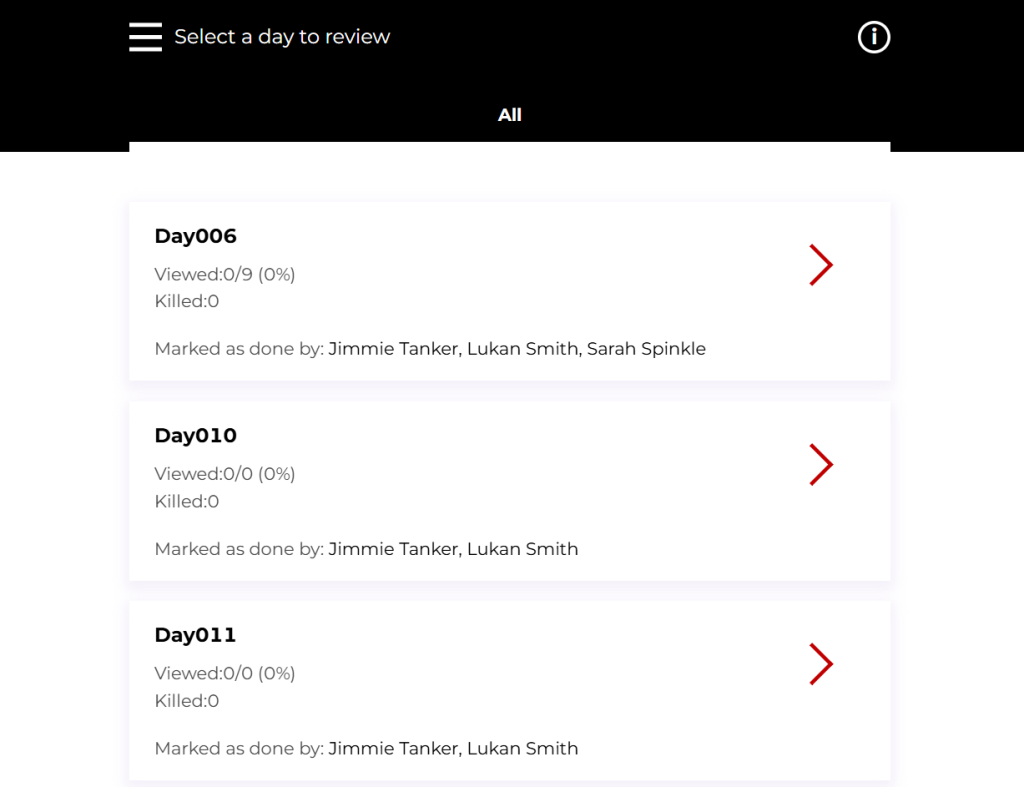
From here you can:
- See which image folders have all approvals complete. If you see Waiting for: this means, there are still some individuals who have yet to mark their approvals for this set of images as completed.
Please note that if names appear here, images in this folder are not yet approved for use. - Click on a folder to view the images and filter by actor. You can click on a thumbnail to see the whole image.
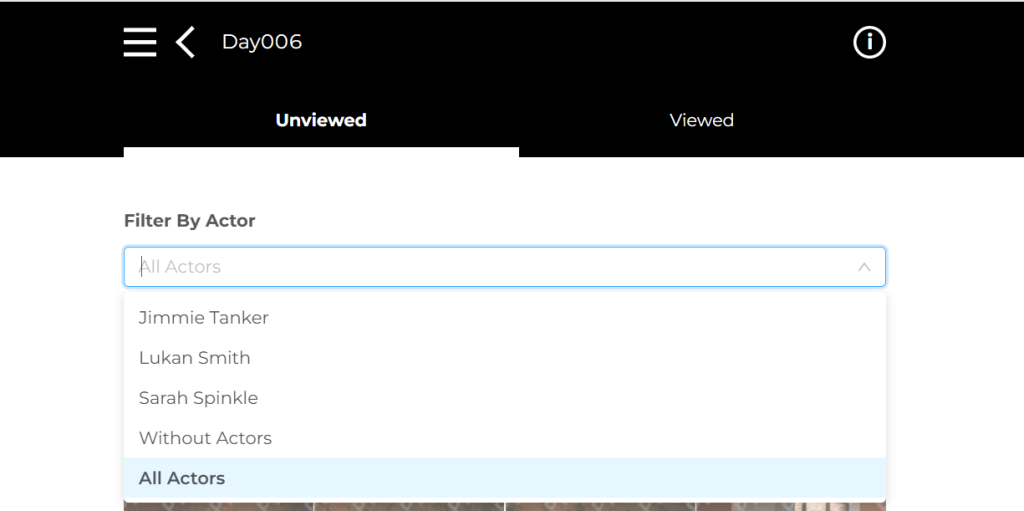
______________________________________________________________________________
3 – Platform Image downloads
If you have permission to download images, your account will have the ability to download individual low resolution JPGs directly from the platform or bulk image sets.
Individual Images – To do this, simply navigate to the image you would like to download and click the arrow button in the top right corner of the screen.

Bulk Image Sets – Open the navigation panel and select ‘Downloads’.
If you have permission to download images, access will be set to a specific option such as All Selects, All Unkilled and All.
Once the page has loaded there will be options to download PDF reports, XSLX Reports and JPGs (Low Res) for the access option granted to the user:
- PDF reports – multiple thumbnail previews of each image to a page along with their status
- XSLX Reports – spreadsheet which lists the name, folder and status for each image
- JPGs (Low Res) – a low resolution copy of the platform uploaded image
Upon requesting a download, the PDF report will generate a link below the XSLX Report section to be downloaded. The PDF Report and JPGs (Low Res) will request a location for download, once confirmed this will download directly to the folder selected.
Please note this may take a while due to the file size.
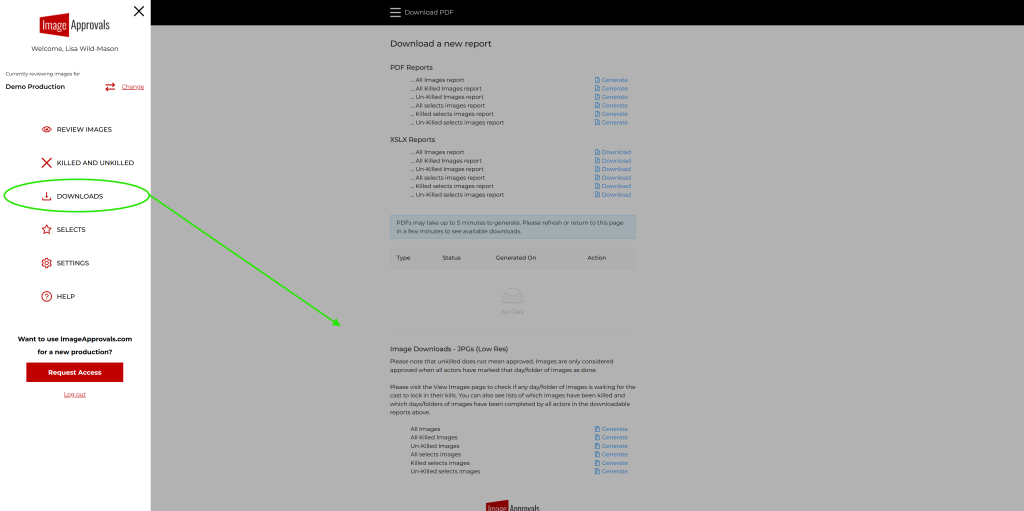
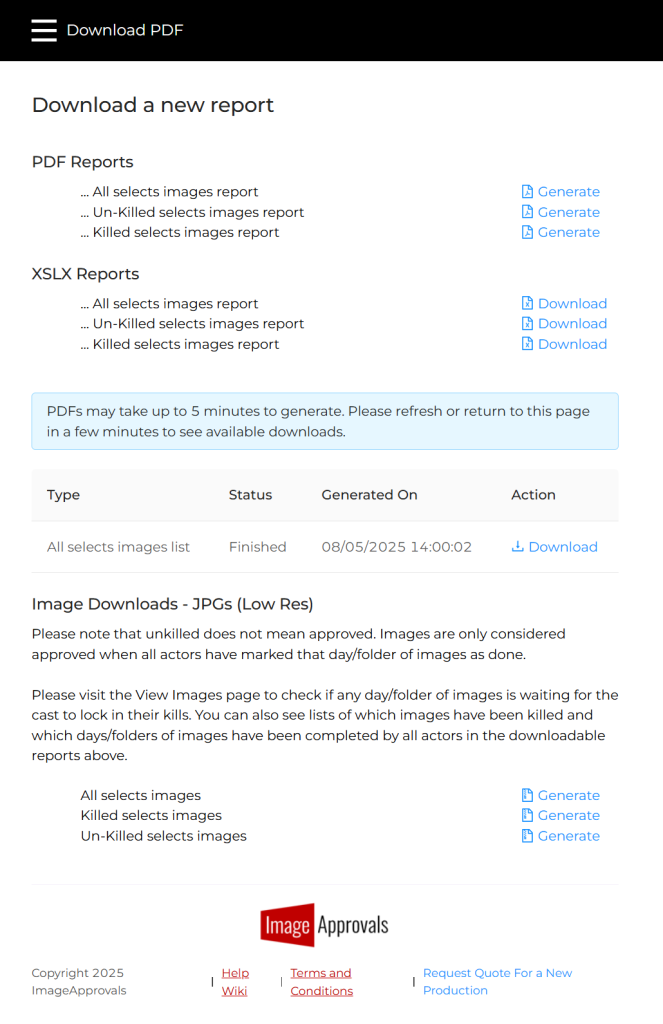
Need help?
We hope your experience using Image Approvals is smooth and straight forward, however if you run into any snags or have any questions, please don’t hesitate to contact info@imageapprovals.com.
